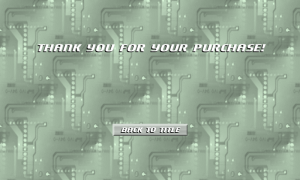Evil Checklist
I started reading about what needs to be done to publish a game, and I noticed a thread on the App Hub site referencing the Evil Checklist. I’m not sure if my game needs to pass everything in the list to submit it to the contest, but it’s probably better if it does. For instance all games must have a trial mode to be approved to be published to the XBox Marketplace, but I’m not sure if that is necessarily required for the contest. Since I still have two weeks until submission, I will try to make sure that my game passes everything on that checklist.
Right out of the gate, I know my game would fail peer review because it doesn’t allow the game to be played on any controller port. It only registers input from the controller on the first port. That may not be a quick fix, but it should be relatively simple.
The checklist also provides various tests for the device selector. I know I had a problem the other night when the game transitioned to the game win screen (and saved) while the Guide was open. My game may also not function properly if no storage device is selected, since it always reads from the storage device when the level select screen is displayed to show the ranks. According to the Not So Evil Checklist, I can force the player to select a storage device. Therefore, I should be able to just modify the code (if needed) to gracefully handle the state when no storage device is selected, such as returning the player to the title screen. The real kicker is that my primary XBox (slim) doesn’t even have a port for an MU (Memory Unit) for testing multiple storage devices, so I’ll have to try to get the developer tools running on my old XBox (ugh!).
More Rank Updates
Updated the rank values for the last 30 levels, 7-1 through 9-10. Played each level twice to get the piece, luminosity, and rank values. If I got a better score the second time, then I usually played it again a third time. Basically, I kept playing the levels over until I didn’t get a better score, and then I used the best scores for the S ranks. I think the game should now be functionally complete, but I might go back and update the graphics for the selected cell (currently just a blue square).