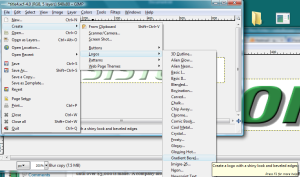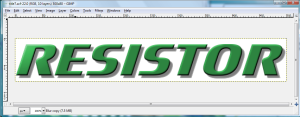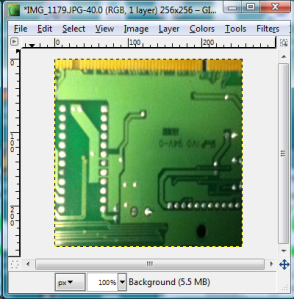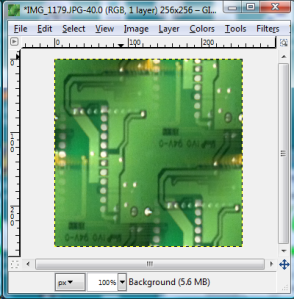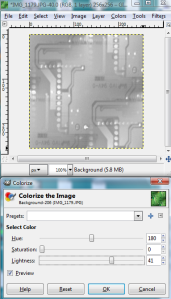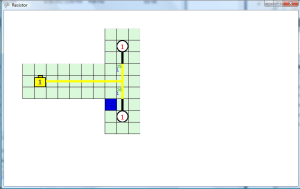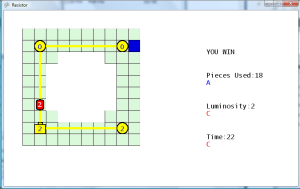New Title Logo
After wasting about an hour trying to follow a Gimp tutorial to make a 3D text logo, I ended up using Gimp’s default bevel logo creator. The results are just as good as the 20 step tutorial I was using, and it was done in about 2 minutes. I went ahead and made separate layers for each letter in the title. I exported each layer as a separate PNG image, that way I can apply special effects with each individual letter. I also kept each letter image at the full size of the title text. It is a little wasteful, but eliminates the need to do calculations in the code to place each letter. I just put each image at the location where the title needs to go, and it should look fine since everything but the letter is transparent. Hopefully, this won’t have an impact on performance, and it’s just a title screen so high frame rate isn’t essential.
New Title Background
Used the image of one of my old computer boards, and shrunk it down to a 256×256 pixel square. Then I used the Make Seamless filter in Gimp, which is found under the Map menu. Then, I made the image grayscale and lighter by using the Colorize option and setting the saturation to zero.
The new graphics were then imported into the project. I added a variable to track which letters should be displayed on the screen, and a constant to track the amount of frames between displaying letters. Currently, the letters just pop-in, but I would like to add a zoom in or other method of displaying the letters later. I added a variable to track the offset of the scrolling background image. I simply created two loops to display the background image, setting it off vertically by the number of pixels in the offset, which makes it scroll. Finally, I created a gradient that is filled with light green at the bottom, and gradually transitions to a transparent color. I overlap this on top of the scrolling background image, to make it appear as if the background is fading away. Well, it doesn’t appear that way to me because I know how it’s implemented, but I think it should appear as fading away to the untrained eye.
One problem now is that the title screen looks considerably different than the rest of the game. The title screen has realistic images and rendered text, while the rest of the game looks like it could have been created in Microsoft Paint. This is really apparent on the level select screen which still has the old title logo. I may have to use Blender to render some of the components to make those look more realistic as well.
So until I create another update video, I won’t be able to show off the scrolling effects. This picture will have to do for now.
The Game Biz
Began reading up on what needs to be done to publish the game, if I want to make money off of it. One question I also have is if I need to create an LLC or other form of company to sell the game. I read on one site that a company is not required until over $3,000 is made. A company also helps protect the individual from being sued directly, if that unfortunately happens. Taxes would also be paid through the company instead of my personal income, which may help in the long run if the company does not make much money.