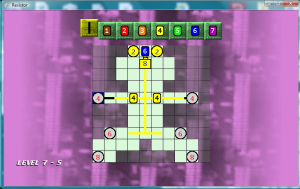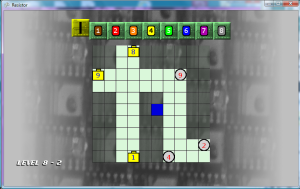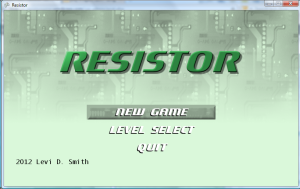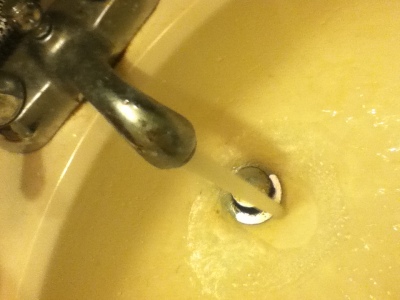Wrapping Up Level Design
Created 20 new levels, which use the 7 and 8 resistors. Now I have a total of 80 levels. If each level takes 30 seconds to play, then it would make the total time to play through all the levels 40 minutes. This is not counting the replay time, which I’m sure some people will want to do to get the best ranks in all the levels.
While playtesting, I noticed a few issues with some of the levels that I have noted:
Level 7-5: The 6 LEDs block the 8 LEDs, so the maximum luminosity can never be achieved. Either remove the 6 LEDs, lower the 8 LEDs to 6 or below, or add tiles to make the 8 LEDs accessible without connecting to the 6 LEDs.
Level 7-8: There is no way to activate the 1 LEDs without first lowering the 6 LEDs and 4 LEDs to one. Again, this makes it impossible to get the maximum luminosity.
Level 7-9: There is no way to activate the 5 LED without lowering it to four.
Level 8-2: Accidentally added 8 and 1 batteries, when I intended for those to be LEDs.
Scales of Difficulty
I still feel like there needs to be something extra in the game. I did have the idea to add capacitors, encoders, and logic gates, but it is too late now to make major changes in the game engine. Those will have to wait for Resistor 2. If I make any changes to the engine (even just moving the starting location of the cursor), then I will have to recalculate the time ranks for all of the stages, which is something I don’t want to do. I think this is the right level of difficulty to reach the largest player base. Most players probably make up their mind in about 10 seconds of first starting a game on whether or not the game is too difficult to play. If the game isn’t easy to pick up, people will put the game in the “too hard” pile in their minds and give up on it. On the other hand, I don’t want a game that is so easy that players will get bored with it. This is definitely a delicate scale to balance, and that scale is different for each person. I would rather error on the side of being too easy, because players may go ahead and play through the boring parts to see if there is something better coming. If the game is too hard, then people will drop it and never play again. However, there is a niche out there for very difficult games (Super Meat Boy, I Want to be the Guy), but that is only a very limited number of players compared to the overall pool of game players in the world.
Replay Option Added
One of the things that frustrated me while I was playtesting the game, was that if I did not get the best ranks on a stage then it would automatically send me to the next stage. I really wanted to play the same stage again, so I could get the best ranks. This made me have to quit, go back to the level select screen, and then scroll all the way back down to the level I was playing. This was very aggravating, so on the GameWinScreen I added two options, “Replay” and “Next”. Next is default, so the player still only has to press the confirm button to move to the next stage. Pressing left will select “Replay”, which will just load the current stage again, so that the player can try to get better ranks. These options don’t appear until the game win pause has expired (after all of the ranks have displayed).
This also sheds light on another problem, that on the Level Select screen it can take quite a while to scroll down to the later levels. In a way, this is a good thing that there are so many levels to display, it takes some time to get to the bottom. This reminds me of the game “You Don’t Know Jack” for the XBox 360, which had over 70 total episodes, so it took forever to select one of the later levels. What I really need to do is have the trigger or bumper buttons jump up or down 10 levels on the level select screen. The benefit of this is minimal, so I probably won’t take the time to implement that feature now.
Menu Backgrounds
Spent some time touching up the menu selector graphics. This can really be a time drain, because I can spend hours on the graphics and it still not look perfect to me. One reason I really don’t like doing graphics is because there is no right or wrong answer. There’s just people’s preferences, which will be different for each person. Added the bevel effect for all selectors. I changed the main menu selector to a box, but I wasn’t happy with the color of the selector. If it’s too light, then you can’t read the menu text. If it’s too dark, then it contrasts too much with the rest of the screen, drawing attention away from the title graphics. Fortunately, I can change the color programmatically, so I don’t have to change the graphic each time in Gimp. Just as I was about to give up, I used a less saturated shade of green (selected from the scrolling background image), which looks fairly good as the selector color.
I went ahead and changed the font color for the 5 resistor to black, because white was a little hard to see. Currently, only the 4, 5, and 9 resistors have black text.
Trailer Video
In order to submit this game to the contest, I have to submit a trailer video. Therefore, I took a shot at making my first trailer video with its own cheesy indie game song.
Blog Cleanup
Went through all the posts in this blog and added categories, so that all of the posts related to Graphics, Engine, Game Saves, Level Design, and Audio can be quickly displayed and accessed. A Video Update category was also added, to easily display all posts with video content. Casual and Technical categories were added, so that the casual audience can view posts targeted towards them.